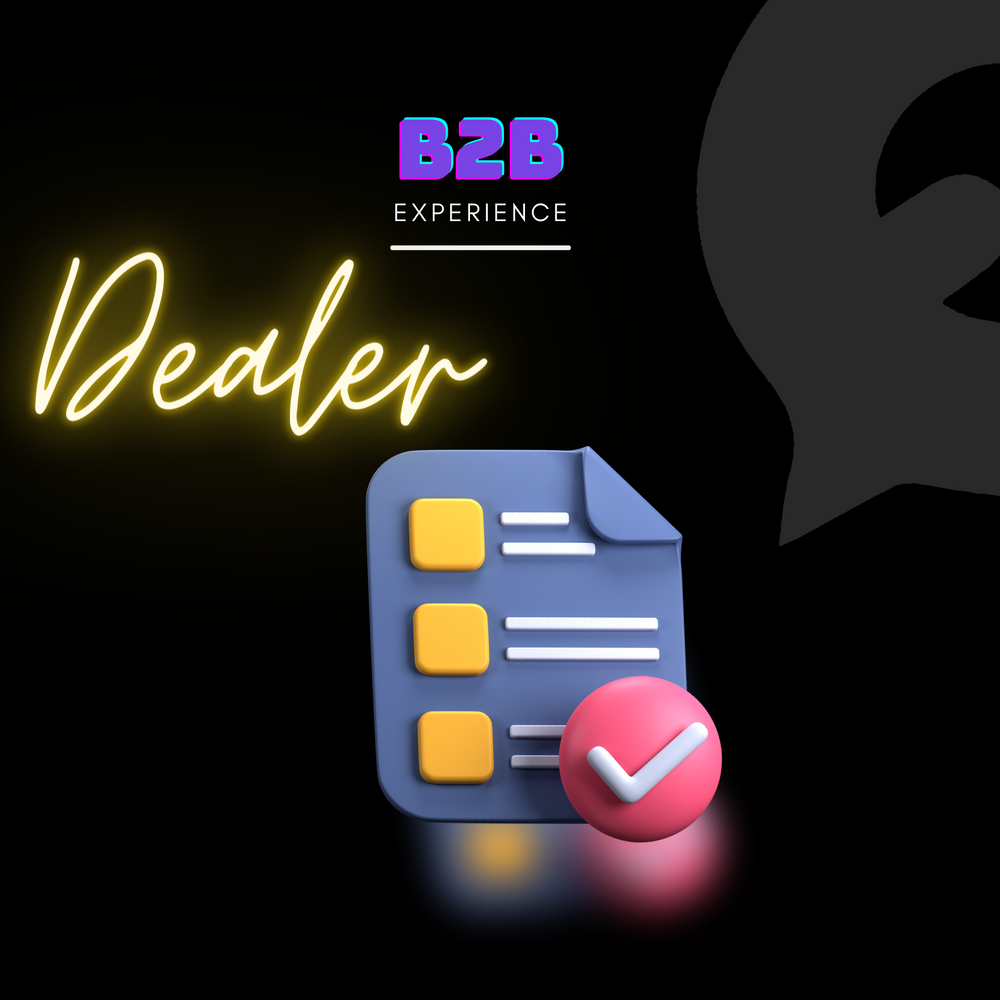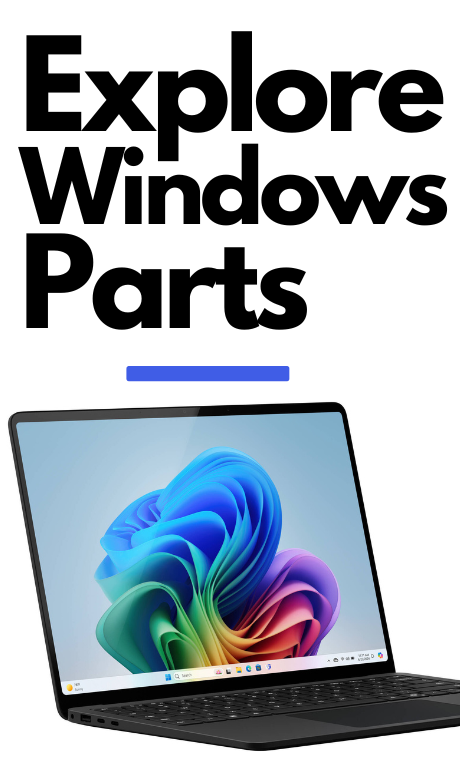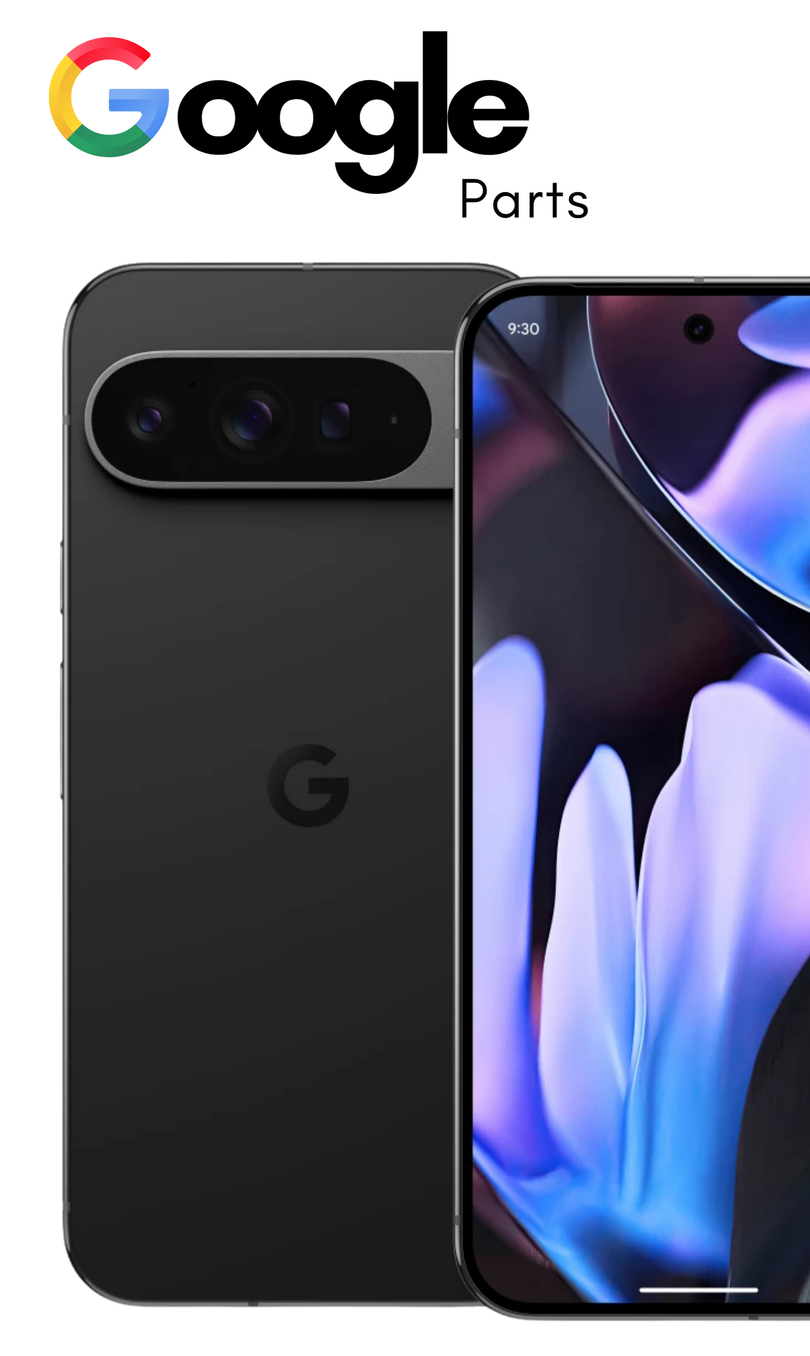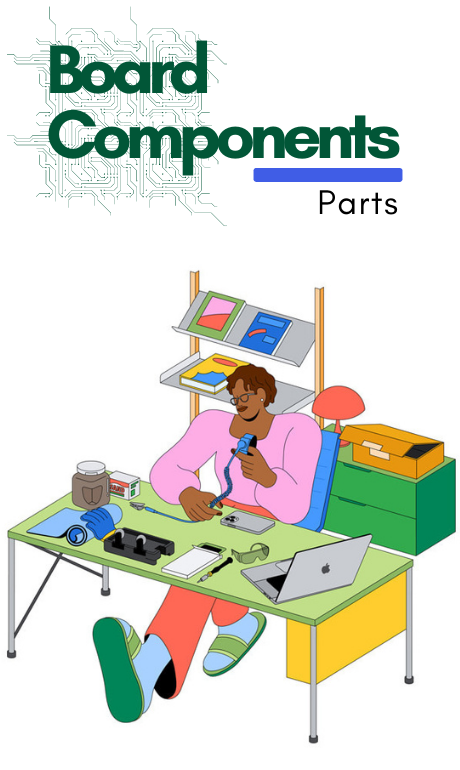MacBook Pro Trackpad Replacement Guide
Tools
1)Adjustable torque driver (10-34 Ncm)
2)ESD-safe tweezers
3)Gap offsets
4)Kapton tape
5)Nylon probe (black stick)
6)Sticky notes (3 by 3 inches)
7)Torx T5 bit
Removal
Important:You may need a trackpad shim kit for this procedure, which is included only with a replacement trackpad and cannot be ordered separately.
1)Open the display to a 90-degree angle and position the computer at the edge of the table, allowing the display to hang down.

2)Utilize the 10–34 Ncm adjustable torque driver along with a Torx T5 bit to take out the eight outer T5 screws (923-06941) and the two inner T5 screws (923-06941).

3)Grasp the battery cover by its edges and then remove it from the top case by lifting it.

5)Remove the computer from the table, allowing the trackpad flex cable to go through the opening in the top case. Keep the trackpad flat on the table to maintain the position of the shims.
Important: If any shims come loose, they need to be reinstalled in their original positions. If you're unable to identify where the shims were originally placed, replace them. A replacement shim kit can only be obtained with a new trackpad.

6)Position the computer at the table's edge, allowing the display to hang down.
7)Set the battery cover onto the battery, and then push the black tabs into the clips on the top case until you feel them click into place.
Important: If any shims become dislodged, they need to be reinserted in their original positions. If you are unable to identify where the shims were initially located, you should replace them. A replacement shim kit is provided only with a new trackpad.

8)Lift the locking lever on the trackpad flex cable connector (1), and then remove the end of the trackpad flex cable from the connector (2).