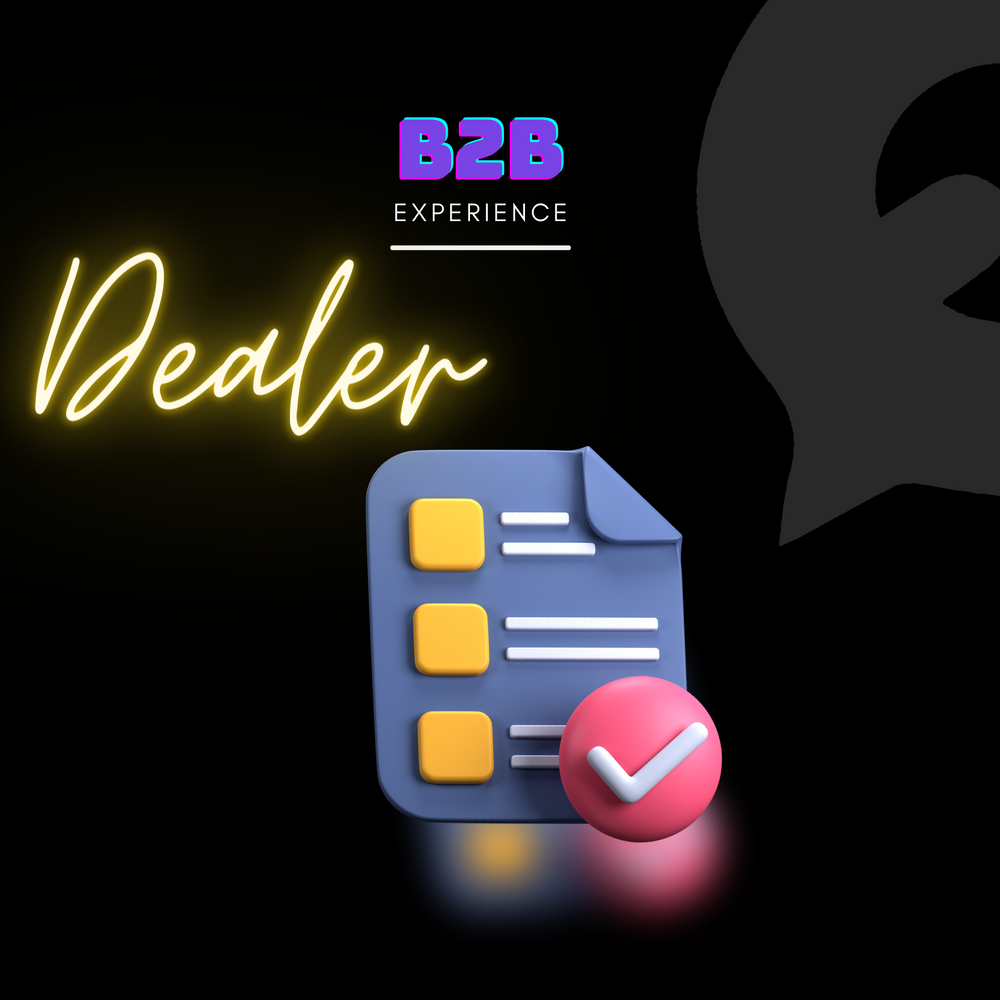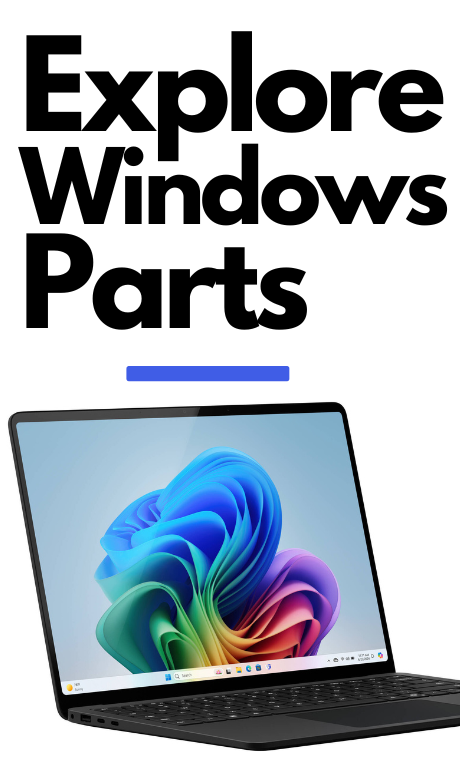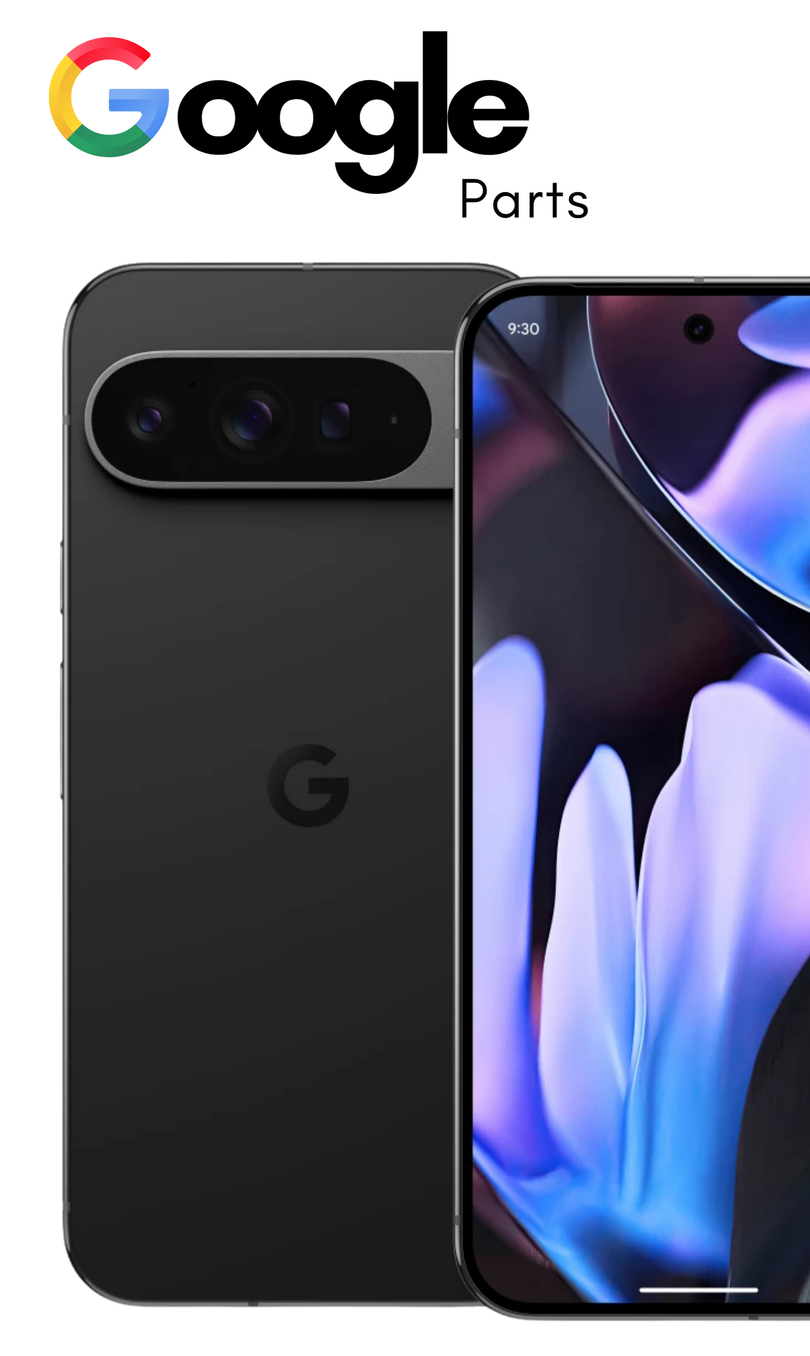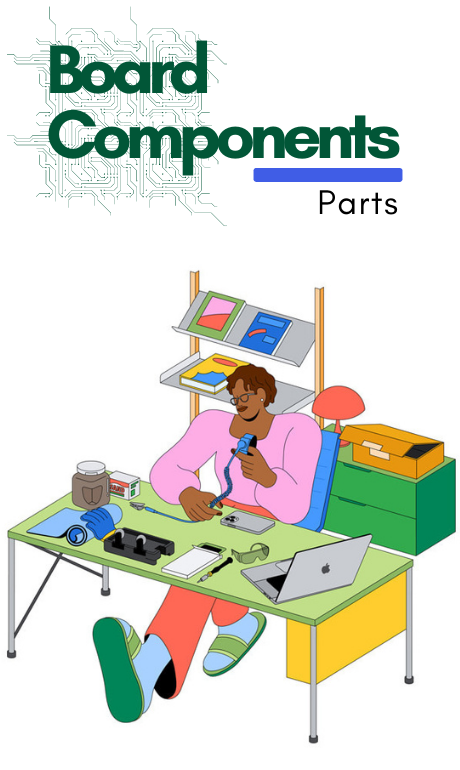MacBook Pro Bottom Case Replacement Guide
Tools

Removal
1)Position the computer bottom-side up on a clean, flat surface.
2)Utilize a pentalobe screwdriver to take out the four short pentalobe screws from the front section of the bottom case.
Note: The color of the screws varies depending on the model.
Silver (923-06866)
Space gray (923-06868)

3)Using a pentalobe screwdriver, take out the four long pentalobe screws located at the back of the bottom case.
Note: The color of the screws varies depending on the model
Silver (923-06867)
Space gray (923-06869)

4)Attach the suction cup to the lower left corner of the bottom case by pressing it down.

5)Lift the handle of the suction cup until you feel the two internal clips on the left side disengage; there are four internal clips that connect the bottom case to the top case.

6)To detach it, pinch the edges of the suction cup.

7)Press the top of the suction cup to attach it to the bottom case after moving it to the lower right corner.

8)Lift the handle of the suction cup until you notice the release of the two internal clips on the right side.

9)To detach it, apply pressure to the edges of the suction cup.

10) Place the flat end of the black stick into the gap between the display and the top case in the vent/antenna module area.
(1)As illustrated, pull the black stick to release the spring fingers after inserting it.
(2)Do the same at the opposite end of the gap.

11) Take off the bottom case and place it with the surface facing up on a clean, flat area.
Important: If you’re replacing the bottom case:
12) Place the battery cover on the battery.

13) Push the black tabs of the battery cover into the clips on the top case until you feel them click into place.

14)Remove the two 3IP screws (923-06851) from the trackpad connector cowling with the blue torque driver and 3IP bit. Set the cowling aside for future reassembly.
Caution: Do not disconnect the trackpad flex cable from the logic board at this time. If you disconnect the trackpad flex cable before the battery management unit (BMU) flex cable, it could potentially damage the logic board.

15) Carefully remove the polyester film tab from the locking lever of the BMU flex cable.
(1) Next, use the black stick to lift the locking lever.

16) Gently grasp the end of the BMU flex cable with ESD-safe tweezers and pull it out of the connector

17)Remove the end of the trackpad flex cable from the connector on the logic board by lifting it up.

18)With the black stick, carefully pry the BMU flex cable away from both the logic board and the T5 screw.
19)Gently fold back the BMU flex cable and trackpad flex cable using the black stick. (1).
20)Use the 10–34 Ncm adjustable torque driver and Torx T5 bit to remove the T5 screw (923-06849) (2).