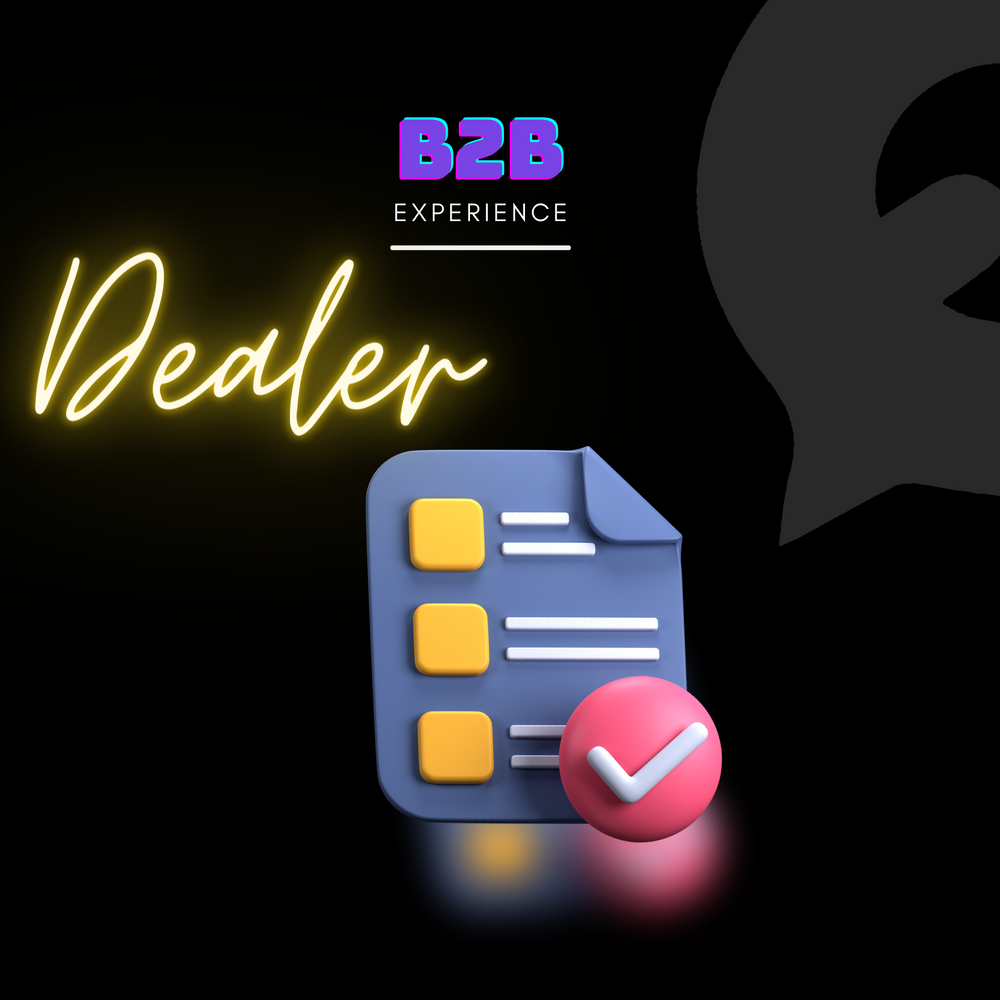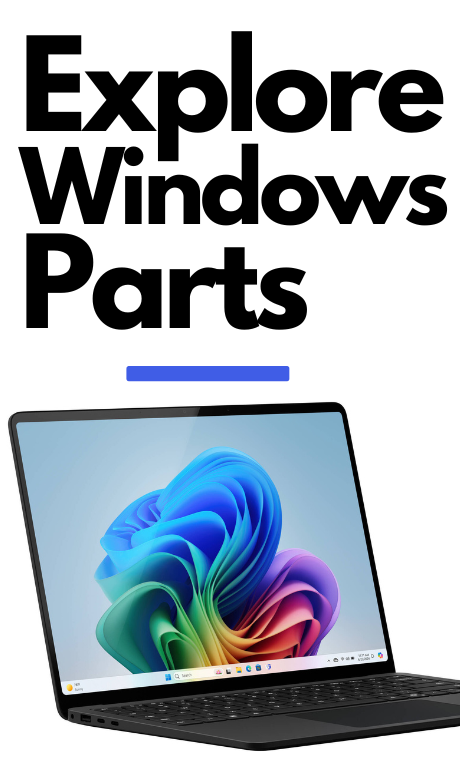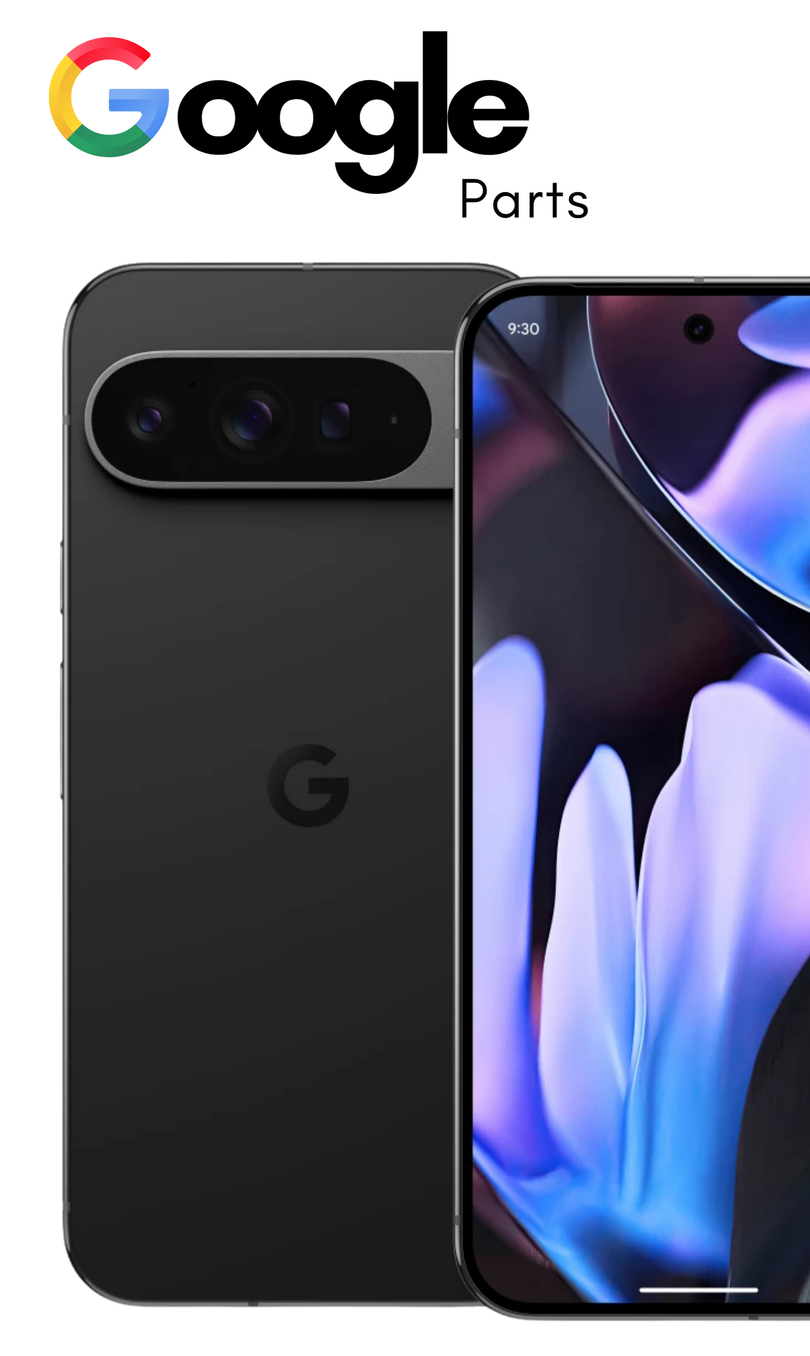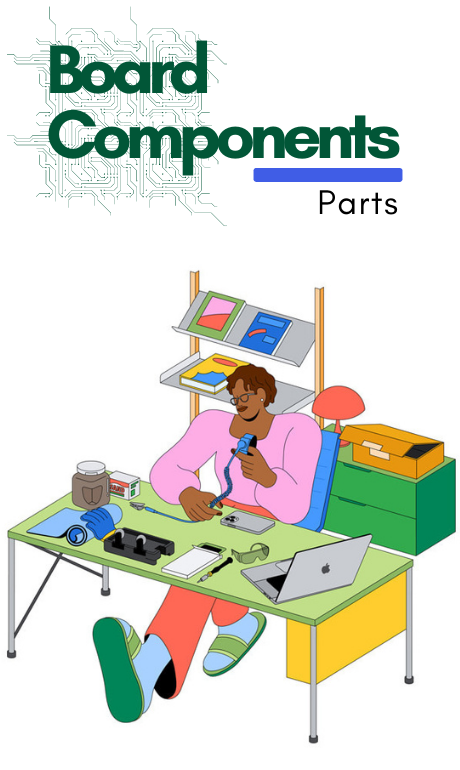iPhone 15 Pro Loudspeaker Replacement - Simple Guide
This guide helps you replace the loudspeaker in your iPhone 15 Pro if you’re having sound issues, like crackling or static. Before you begin, ensure your battery is below 25% to avoid any fire risks that may occur from accidental damage. It's also recommended to work in a clean, static-free environment to prevent any further issues with sensitive internal components. By following the steps in this guide, you’ll restore clear sound to your iPhone 15 Pro and avoid potential disruptions in calls, media playback, and notifications.
iPhone 15 Pro Loudspeaker P2 Pentalobe Screwdriver Tri-point Y000 Screwdriver Phillips PH000 Screwdriver Suction Handle Anti-Clamp Hair Dryer or Heat Gun (optional)
Let your battery drain below 25% to reduce the risk of damage, unplug any connected cables like chargers or headphones, and turn off your phone by pressing the power and volume buttons, then sliding to power it off.

If your screen or back glass is cracked, cover it with layers of packing tape to protect yourself and make it easier to take apart. Leave a smooth spot near the bottom so a suction cup can stick to it.

Be careful not to push the opening pick in too far, as it can damage your device. To avoid this, measure 3 mm from the tip of the pick and mark it with a permanent marker. You can also mark the other corners of the pick with different measurements. Another option is to tape a coin to the pick at
the 3 mm mark.
Use a P2 pentalobe screwdriver to take out the two screws that are 7.2 mm long, located on each side of the charging port.

The next four steps show how to use the Anti-Clamp tool, which makes it easier to open your phone. If you don't have the Anti-Clamp, you can skip ahead to find another method.
To learn how to use the Anti-Clamp, you can refer to a specific guide.
This tool creates suction on both the screen and the back glass, so you need to secure the back glass with tape first.
To do this, cut two strips of tape, stick them along the long sides of the phone, and fold them over the back glass to hold it in place.


Pull the blue handle on the Anti-Clamp backward to unlock the arms.
With the screen facing up, place the arms over the left side of your phone, so one suction cup sticks to the screen and the other to the back glass, positioning them near the bottom.
Make sure your phone is level by supporting it with a small box.
Squeeze the cups together to create suction.If the phone is too slippery for the Anti-Clamp to grip, use tape to make it easier to hold on.

Pull the blue handle forward to secure the arms in place.
Turn the handle all the way around (a full circle) or until you notice the suction cups starting to stretch.
Make sure the suction cups stay straight and in line with each other as they stretch. If they start to slip, take off the device and use tape to help the cups stick better.
If you don’t have tape, clean the suction cups with your hands and warm them up. This can help them stick better.

Use a hair dryer or heat gun to warm the bottom edge of the screen until it's hot but not to hot to avoid damaging the battery. Wait for about a minute for the adhesive to loosen and a gap to appear between the screen and the frame. If no gap forms, apply more heat and turn the handle slightly.Once the gap forms, insert an opening tool into it. Then, remove the Anti-Clamp by pulling the suction cup tabs, and skip the next two steps
Use a hair dryer or heat gun to warm the bottom edge of the screen until it feels hot, but don’t overheat it to avoid damaging the battery

Attach a suction handle to the bottom edge of the screen.
Pull the handle up firmly to make a gap between the screen and the frame.
Insert the tip of a tool into the gap.

When removing the screen, there are two things you need to be careful about:
Delicate cables: There are two thin cables connecting the screen to the phone. One is located just above the action button, and the other is near the middle of the left side. If you're not careful, you could damage these cables.
Spring contacts: Around the edges of the phone, there are small springy connectors. Be careful not to insert your tool too deep in these areas to avoid bending or breaking them.
In simple terms: avoid pushing your tool too far inside and be gentle near the edges to protect the cables and tiny parts.

Don’t push your tool more than 3 mm deep along the bottom edge. Move your tool back and forth to help separate the adhesive. Keep the tool in the bottom right corner to stop the adhesive from sticking again.

Warm up the right edge of the screen using a hair dryer or heat gun until it feels hot to the touch.

Don't insert your pick deeper than 5 mm along the right edge.
Move your tool around the bottom right corner and toward the power button until you hit a hard stop, which means you’ve reached a clip holding the screen.
Turn your tool so the flat side is underneath the screen.


Twist the tool to widen the gap between the screen and the frame until the right clip pops free.
Insert a second opening pick to the right of the first pick


Move the first tool back to the bottom right corner of the screen.
Move the second tool up to the top right corner to help separate the adhesive
Keep both tools in place to stop the adhesive from sticking again.

Warm up the top edge of the screen using a hair dryer or heat gun until it feels hot to the touch.

Don’t push your tool more than 3 mm deep along the top edge.
Move your tool around the top right corner and along the top edge to release the two clips and the adhesive holding it in place.


Warm up the left edge of the screen using a hair dryer or heat gun until it feels hot to the touch.

Don't push your tool in more than 2 mm along the left side to avoid damaging the two cables that connect the screen to the phone.
Twist your tool around the top left corner of the screen.
Move your tool down to the bottom left corner to loosen the glue.

Put a small box or some books to the left of your phone to hold up the screen while you disconnect the cables.
Lift the right side of the screen like opening a book.
If the screen is stuck, use the tool again around the edges to loosen any remaining glue
Keep the screen lifted to avoid pulling on the cables.

Use a Y000 screwdriver to take out the six screws holding the logic board cover:
Four screws that are 1.6 mm long
Two screws that are 1.3 mm long

To remove the logic board cover:
Turn the bottom part of the cover to the left (counterclockwise).
Slide the top left corner of the cover out from under the ambient light sensor cable.
When putting it back: Make sure the top left corner of the cover goes underneath the ambient light sensor cable.

Gently lift the battery connector from the bottom right corner of the logic board using a tool. To reconnect, align the connector with the socket, press down on one side until it clicks, then press the other side. Ensure it's flat so the rubber around the socket doesn't block the connection.

Gently use a tool to lift and disconnect the screen cable from the middle of the logic board.

Remove this type of sensor from your phone
Carefully slide a tool under the ambient light sensor cable near the top left of the logic board and lift it to disconnect it.

Take off the screen.
When putting it back, use this guide to apply new adhesive and attach the screen.
Be careful not to damage the spring contacts while cleaning the frame.

Use a Phillips #000 screwdriver to take out the four screws holding the loudspeaker in place:
2.7 mm long-one Screw
2 mm long-Three Screws

There is a plastic buffer stuck to the top edges of the loudspeaker and Taptic Engine
Raise the bottom edge of the loudspeaker until you can grip it.
Pull the loudspeaker away from the plastic buffer at the top and take it out.