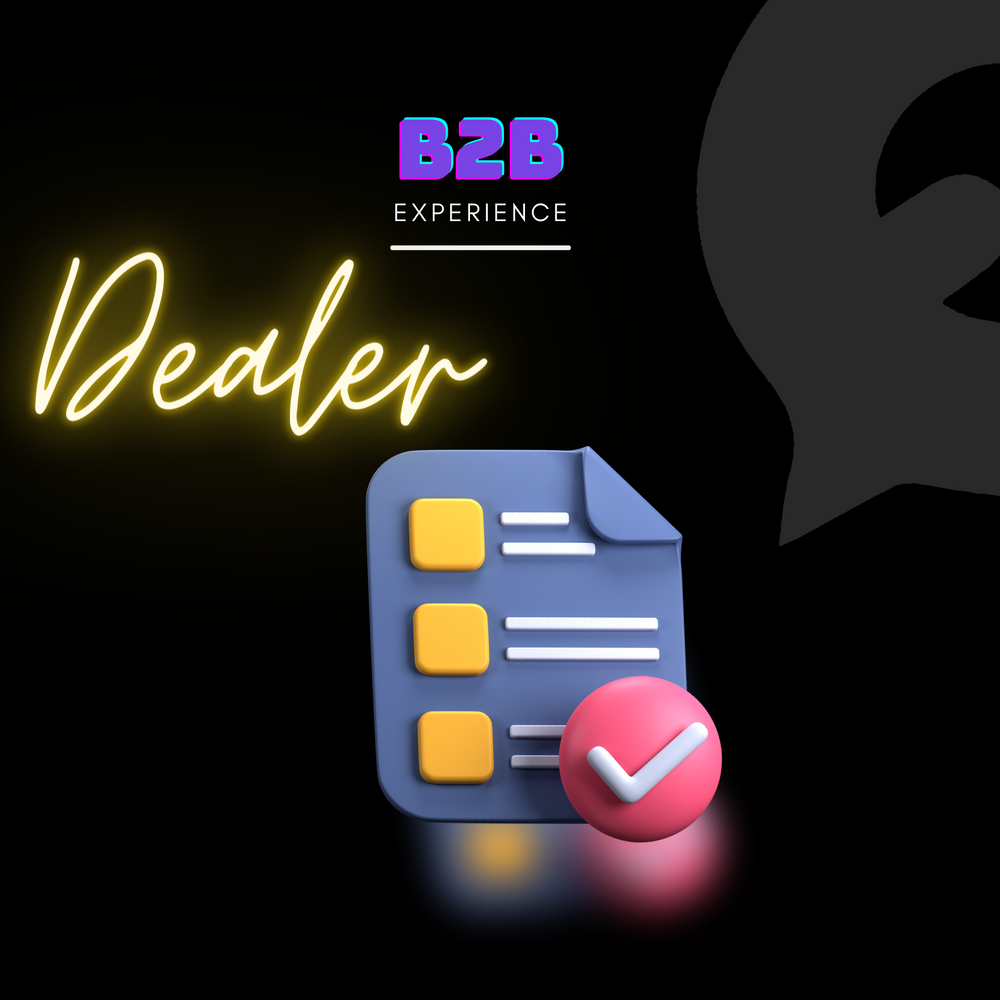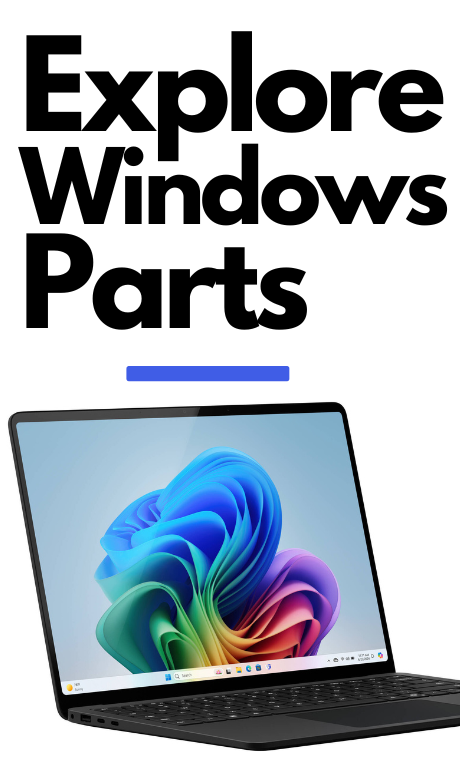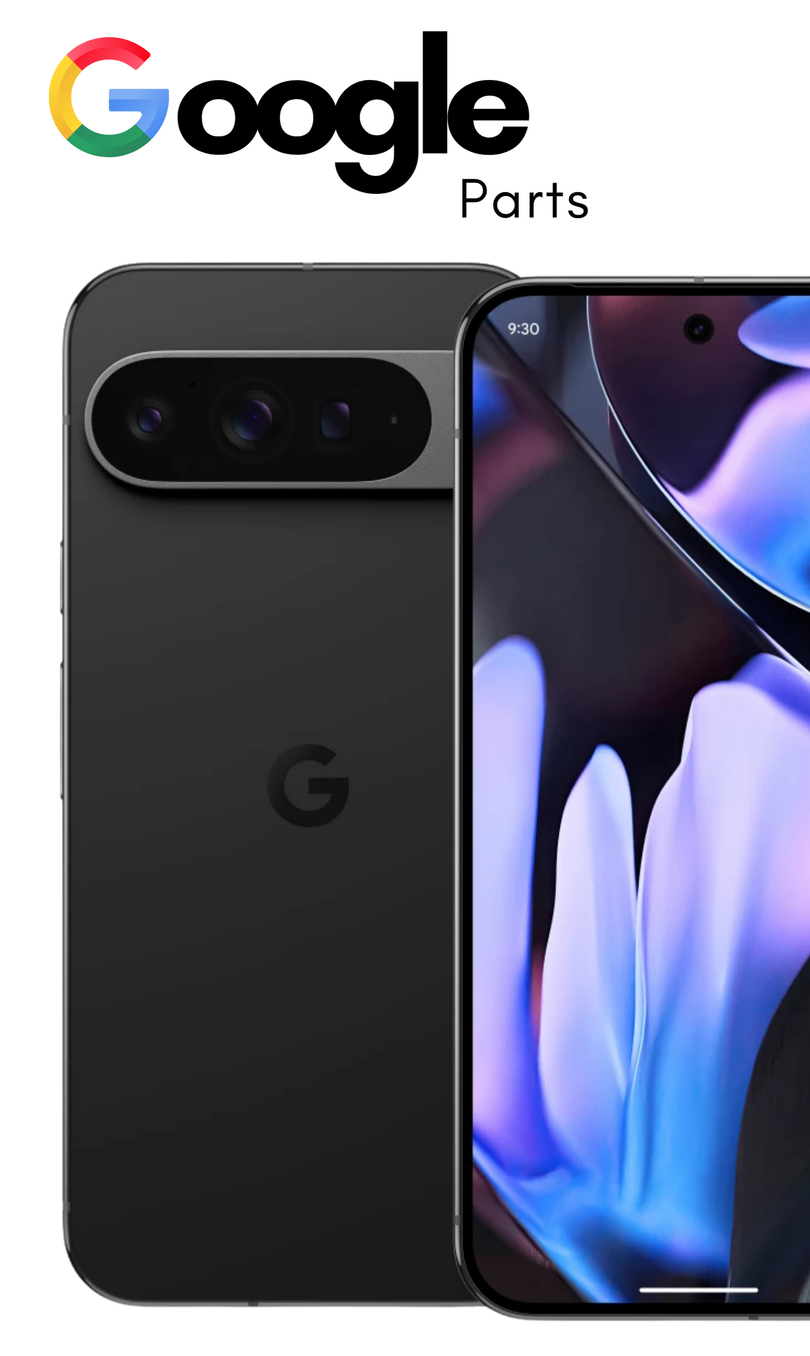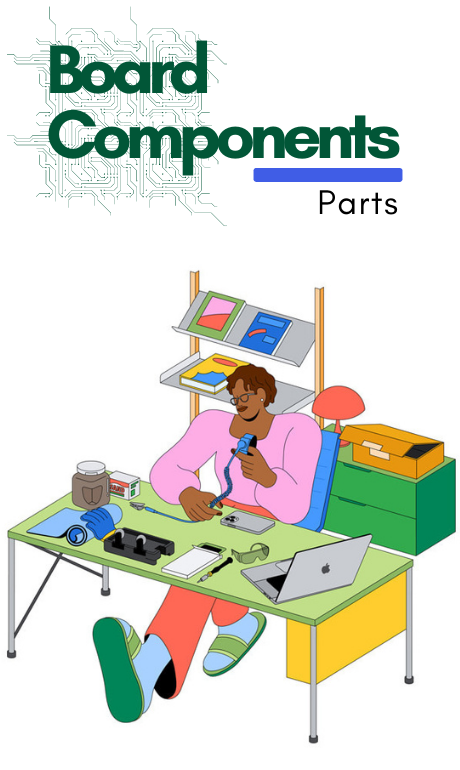IPhone 14 Pro SIM Card Replacement Guide
Step 1: Power Off the iPhone

Hold down the side button and either volume button until the power-off slider appears. Drag the slider to turn off the device completely.
Step 2: Locate the SIM Card Tray

The SIM card tray is located on the right side of your iPhone 14 Pro. You’ll need a SIM ejector tool or a paperclip for the next step.
Step 3: Eject the SIM Card Tray

Insert the SIM ejector tool or paperclip into the small hole next to the tray. Apply a gentle amount of pressure until the tray pops out.
Step 4: Remove the SIM Card

Gently remove the SIM card from the tray. Be careful not to touch the metal contacts on the SIM card to avoid damage.
Step 5: Insert the New SIM Card

Place the new SIM card into the tray, making sure it is aligned correctly with the tray’s cutout. The metal contacts should face down.
Step 6: Reinsert the Tray

Slide the SIM card tray back into the phone carefully until it clicks into place.
Step 7: Power On the iPhone

Hold down the side button until the Apple logo appears. Your iPhone 14 Pro will boot up and recognize the new SIM card.