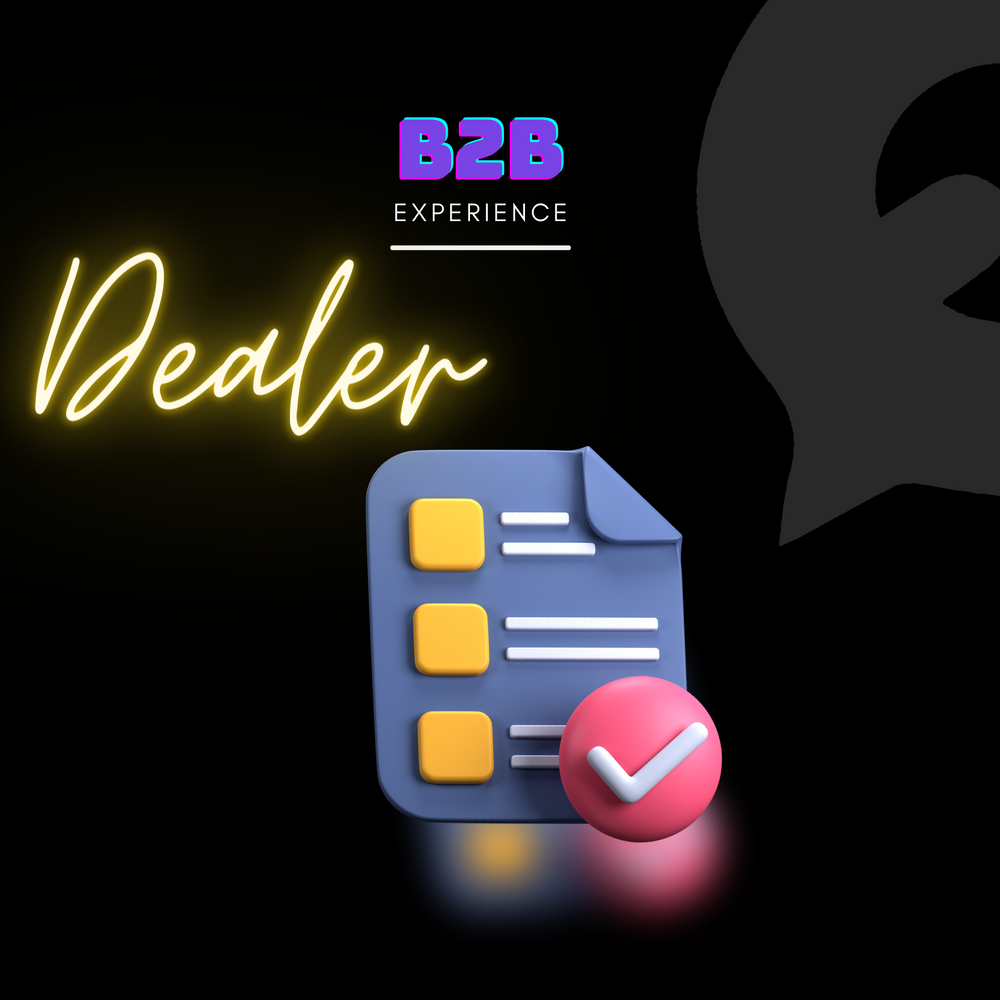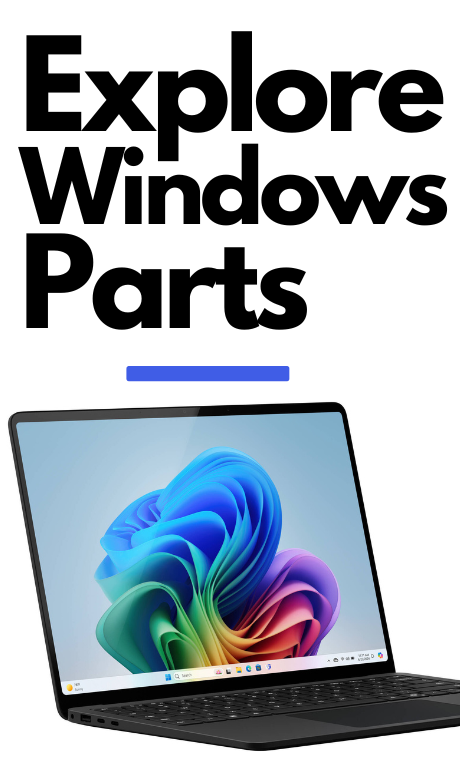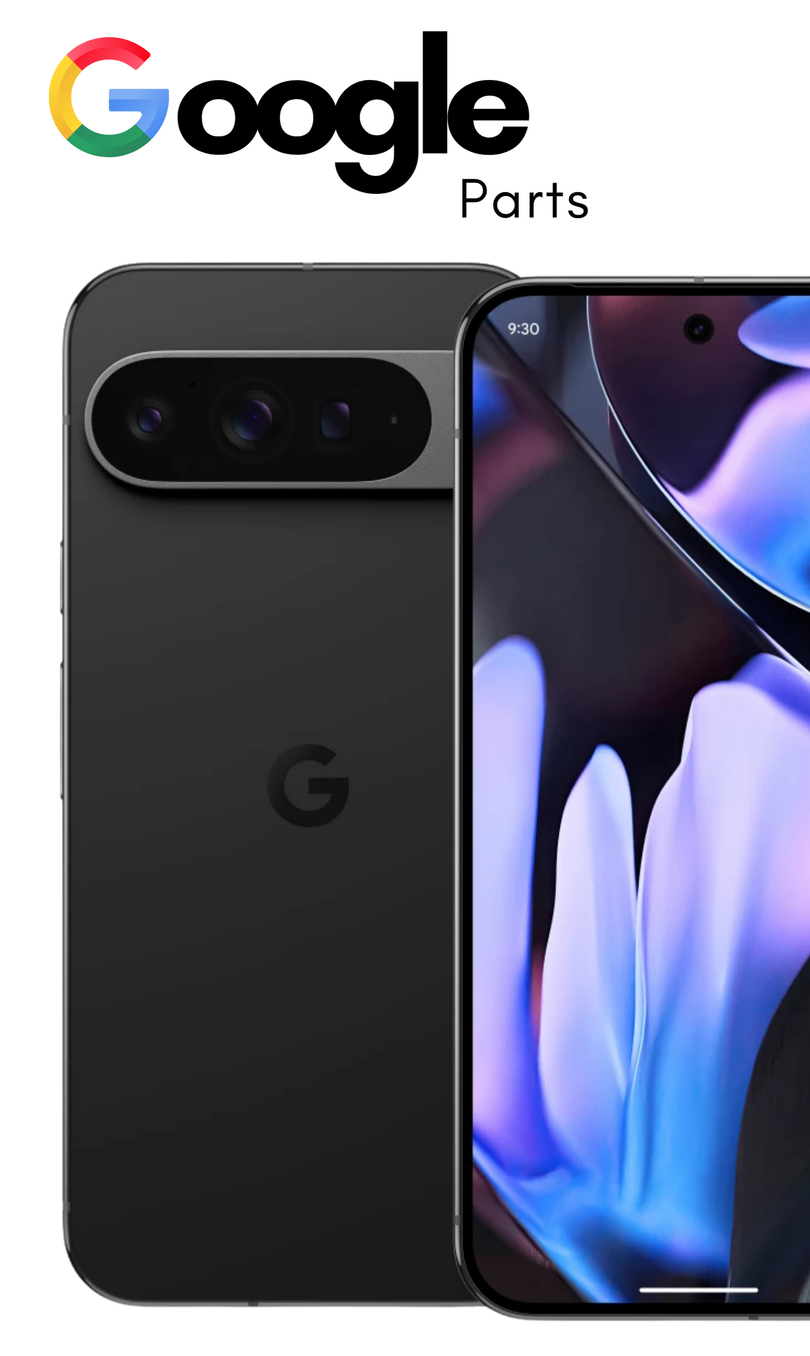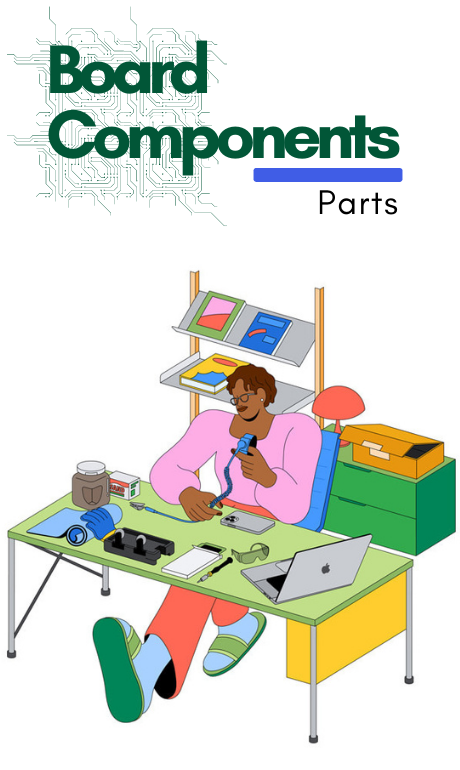iPhone 14 Pro Screen Replacement
Replacing the screen of an iPhone can be a delicate process, and it's important to follow the steps carefully to avoid damaging the device. Below is a general guide for replacing an iPhone screen, along with the required tools. The process is similar for many models, but some steps may vary depending on your specific iPhone model (e.g., iPhone X, 11, 12, 13, etc.). Make sure to check the exact process for your model before proceeding.


Find the two small screws at the bottom of your iPhone 14 Pro. They are about the length of a small paper clip.
Take a P2 pentalobe screwdriver and put it into each screw.
Turn the screwdriver left to take out the screws.
Measure 3 mm from the tip of your opening pick with a ruler or tape measure.
Use a permanent marker to make a clear mark at the 3 mm point on the pick.
This mark will help you avoid pushing the pick in too far while working on your device.

If your iPhone screen is cracked, put tape over the glass to prevent further damage and avoid injury while you repair it.
Use strips of clear packing tape, overlapping them, until the entire screen is covered.
If the suction cup doesn't stick, use a strong piece of tape (like duct tape) folded into a handle to lift the screen instead.

Use a hair dryer or a heat gun to heat the bottom edge of the iPhone for 90 seconds or until the screen is slightly too hot to touch.
Keep the heat source away from the iPhone to prevent damaging the inside parts or the screen.

Stick a suction cup to the bottom edge of the phone, making sure it’s not right on the glass edge.
Pull up on the suction cup steadily to make a small space between the screen and the phone body.
Slide an opening pick into the gap under the screen’s plastic edge.
The glue holding the screen is very strong, so it might take a lot of effort to make this gap. If it’s hard to open, heat the area a bit more and gently move the screen up and down to loosen the glue until you can fit the opening pick in.

Heat the right edge of the iPhone (the side with the power button) using a hair dryer for 90 seconds, or until it feels a little too hot to touch.

Move the opening pick around the bottom right corner of the iPhone.
Keep sliding the pick up along the right side.
Don’t push the pick in more than 3 mm to avoid damaging anything inside.
Keep sliding the pick until you reach the top right corner, and then leave it there to keep the gap open. This will stop the adhesive from sticking again while you get ready for the next steps.

Use the hair dryer to heat the top edge of the iPhone.
Keep the hair dryer moving to make sure the heat spreads evenly across the top.
Heat it for about 90 seconds, or until the screen feels a bit too hot to touch.
Don't overheat the iPhone or focus the heat on one spot for too long, as this could cause damage.

Slide the opening pick around the top right corner of the iPhone to break the adhesive.
Make sure not to insert the pick more than 3 mm, as this could damage the sensors at the top.
Leave the pick in the top left corner before moving on to the next step.

Use a hair dryer to warm up the left edge of the iPhone.
Move the dryer back and forth to spread the heat evenly.
Heat it for about 90 seconds, or until the area feels a little too hot to touch.

Be careful of the delicate cables along the left side of your iPhone 14 Pro. These cables are important for the display and other functions.
Don't insert the opening pick on the left edge where the cables are.
Doing so might damage or disconnect the cables, which can affect your iPhone’s performance

The cables on the left side are fragile and can be damaged by a pick. Here's a safer way to separate the left adhesive:
Insert a second pick at the bottom left corner.
Apply the twisting force slowly.
If it’s hard to separate the adhesive, reheat the left edge

Take off the suction handle from the screen.
Turn your iPhone so the right side is facing you.
Gently open the iPhone by lifting the screen from the right side.
When putting the phone back together, align the clips at the top of the screen first, then press the top edge into place. Make sure the screen clicks into position easily for a secure fit.

Using a Y000 screwdriver, locate and remove the eight screws that secure the battery connector
cover. These screws include:
Five screws that are 1.3 mm long
Two screws that are 1.6 mm long
One screw that is 1.9 mm long
Keep careful track of each screw you remove throughout the repair process. Ensure that each screw is returned to its exact original position during reassembly to prevent damage to your iPhone.
As you progress with the repair, maintain organization by using a magnetic mat or container to store the screws and keep them organized according to their lengths and positions.
Once the battery connector cover screws are removed, consider this a good opportunity to power on your iPhone and test all functions before sealing the screen back in place during reassembly.

Use tweezers to hold the connector cover firmly.
Gently slide the cover down to move it away from the flex cables. This helps disconnect the cover from the battery connector.
Lift the cover carefully once the cables are out of the way and remove it from the iPhone.
Be gentle and avoid bending or putting too much pressure on the flex cables to prevent damage to the phone.

Use a spudger or your fingernail to carefully disconnect the battery connector from its socket on the logic board.
Take care not to damage the surrounding silicone seals. Gently bend the connector away from the logic board to prevent accidental power supply during the repair.

Prepare to disconnect the display cable from your iPhone 14 Pro using the following steps with a spudger:
Use the pointed end of a spudger to gently lift the first display cable connector straight out ofits socket. Apply light pressure to avoid bending or damaging it.
When reconnecting, line up the connector and press down on one side until it clicks, then do the same on the other side. Avoid pressing in the middle to protect the pins.

To locate and disconnect the second display cable on your iPhone 14 Pro, follow these steps:
Find the second display cable on the logic board, which is near the top of the device, next to the battery.
Use the pointed end of a spudger (a small plastic tool) to gently lift the second display cable connector straight up from its socket.
Apply gentle pressure and be careful not to bend or damage the connector while prying it up.
Ensure the connector is fully detached from the socket before moving on with your repair.

Gently lift and remove the screen from the iPhone's body.
Clean the iPhone frame using isopropyl alcohol (90% or higher) and a lint-free cloth. This helps remove any dirt or residue.
Apply new adhesive to the areas where the screen will be reattached. Make sure the adhesive is spread evenly across the surface to ensure a secure fit.

Use tweezers or your fingers to gently take off the front sensor assembly bracket.
Use tweezers or your fingers to carefully hold the bracket.
Gently lift it away from the screen. Be careful not to use too much force to avoid damaging any parts.

Heat an iOpener and place it on the top edge of the screen for two minutes.
If you don’t have an iOpener, you can use a hair dryer, heat gun, or hot plate. Just be careful not to overheat the phone, as the display can get damaged by too much heat.

Slide an opening pick between the proximity sensor and its spot on the screen.
Gently lift the pick to separate the proximity sensor from the screen.

Use a thin tool, like a pick, and carefully place it between the ambient light sensor and its spot on the screen.
Gently lift the sensor with the pick, applying even pressure to release it from any adhesive or clips holding it in place.

If the adhesive has cooled, heat an iOpener and place it on the assembly for one minute.
Then, slide an opening pick under the left side of the front sensor assembly.
Gently move the pick under the assembly to separate it from the frame.
.png?v=1728026786)
Remove the front sensor assembly from your iphone 14
When transferring the assembly to a new screen, follow these instructions:
Attach the sensors to their slots in the frame to help position the assembly correctly.
Use Tesa tape to stick any parts that have lost their adhesive.
Successfully replacing the screen of your iPhone 14 can restore its functionality and improve your user experience. By carefully following the steps outlined in this guide, you can safely and efficiently remove the damaged screen and install a new one. Always ensure you have the right tools and take your time during the process to avoid any damage to the device. After reassembly, remember to test the new screen to confirm everything is working correctly. With patience and attention to detail, you can give your iPhone a new lease on life!